Video and Sound Production - Task 3
Jasmine Teoh Lee Suan (0331993)
Video and Sound Production
Task 3: Stopmotion VideoInstructions:
Module Information Booklet:
Task 3:
Week 1 (1/4/19)
These are the stop motion videos that our lecturer, Mr Martin has shared with us in class:
http://vimeo.com/29843194
http://vimeo.com/13832598
http://vimeo.com/12939876
http://vimeo.com/62902008
 |
| Figure 1.1 Red Bull Advertisement |
I personally like the last video the most out of those 4 videos, which is the Red Bull advertisement because it has a clear storyline and the objective of promoting the red bull drink was met. I also liked how they had appropriate sound effects to all the actions made, and that they used the floor and stop motion as an advantage to create scenes that usually can't be created through usual filming, such as the superman flying.
I also went on YouTube to search for more stop motion videos, and learnt that the type of stop motion we were looking at in class is called Pixilation, where people are used as characters and moved around to create scenes to produce a short film. Usually, there would be 7-10 frames per second for this stop motion technique.
https://www.youtube.com/watch?v=2_HXUhShhmY
Another stop motion video that I like is a music video of Her Morning Elegance by Oren Lavie. Although it doesn't have sound effects to each action made, the way they used the bed as a platform and explored with different backgrounds and scenarios, while using different coloured sheets, pillows, clothing really piqued my interest. It's just a bed yet they transformed it into many different places by using the props along with the stop motion technique. I feel like the story was delivered very uniquely especially with the main character's walking actions, it's aesthetically pleasing.
https://www.youtube.com/watch?v=_IVgo9WEUEc
I like this Target advertisement about a Dreaming Girl as well. The colours they used in the video are vibrant and eye-catching. The use of clothing and sheets here are on a much bigger scale than the previous video, they created more visual backgrounds and props so that the viewers would have a better idea on what they want them to visualize. I also like the transitions in this video, the flow of it is very smooth and well-planned.
https://www.youtube.com/watch?v=kdclM7YjFQ0
I found another stop motion video that was really interesting, it was a Stop Motion Combat Fighting video. I like it because they have really cool and impactful sound effects, and the actions in the video look really smooth even though it's stop motion. They also did effects that couldn't be done through usual continuous filming, like a straight flying kick and jumping up in the air for more than a few seconds.
Final Project Initial Ideas
We were told to provide an idea for our stop motion final project with not more than one paragraph and post it in our blogs as well and the theme of our final project is 'I Dreamed a Dream'. The video is to be not more than 1 minute long.
My current idea is to create a surrealistic space where a girl dreams of, and starts venturing into the space, doing stuff that she can only dream of. I'm still thinking of a concrete and conceptual idea for how the content is going to be like but I want to make it as dreamy and fantasy-like as I can, using props and maybe even a greenscreen to edit and change the background. I've thought of a scenario where a girl wakes up in the middle of the night and climbs out of the window, starts to fly and pass by the city, on a small adventure until dawn arrives and she goes back to her bed in her room and falls asleep. I plan on using the stopmotion technique to create scenes that can't usually be filmed continuously using a DSLR alone, as shown in the videos that I have selected above.
Week 6 (6/5/19)
Storyboard Creation
After the other projects were done, we went back to this project to think about it more. I felt that my initial idea with the girl being in a dream could be enhanced and that it didn't need to be in a dream like the lecturer said, so I thought it would be cool if the girl teleported to a parallel universe or a fantasy world. I didn't have a solid background yet but I had lots of possible ideas, so I started working on my storyboard.
Week 7 (13/5/19)
Storyboard Progress
I drew out my storyboard in my sketchbook, with the angles and frames written below. I wrote the actions and description as well, and even included the sound components. Here's my storyboard:
 |
| Figure 2.1 Storyboard |
 |
| Figure 2.2 Storyboard |
 |
| Figure 2.3 Storyboard |
Week 8 (20/5/19)
Planning Compilation
We were told to start creating a google slides for our idea compilation of this project so far and turn it into a proposal later on. The requirements of the proposal were:
1. References
2. Story / Idea
3. Storyboard
4. Timeline
5. Trial Shot
I gathered these screenshots for my visual references of my final project, they're all from open world games and I got my inspiration to create a game fantasy land stop motion story from here:
 |
| Figure 3.1 References Screenshot |
 |
| Figure 3.2 References Screenshot |
 |
| Figure 3.3 References Screenshot |
Week 9 (27/5/19)
Proposal Presentation
We had our proposal presentation this week. All my ideas were compiled and explained in one presentation. Here are the presentation slides that I made, these are the slides that were used for my presentation in class:
#FEEDBACK:
Mr Martin: Great idea, you did a good job.
Mr Razif: I like the idea, sounds cool. Maybe you can think about adding game UI to your stop motion? Overall well done, just make some minor tweaks here and there.
We were given time to edit and make changes to our proposal slides after the feedback. These are my updated slides:
I also made a gantt chart for my production timeline:
I started following the gantt chart made and planned to start shooting and resourcing the background for my video next week.
Week 10 (3/6/19)
Shooting Background + Shooting First Attempt
It was Raya Hols this week and I was on a vacation in Penang. I decided to use this opportunity to shoot some background content in the Botanical Gardens here. These are some shots and videos I took:
 |
| Figure 4.1 Background Shot Sourcing |
 |
| Figure 4.2 Background Shot Sourcing |
 |
| Figure 4.3 Background Shot Sourcing |
Video that I took:
I actually have a lot more shots as I spent 1+ hour there, but I went home and looked at the shots and felt like they weren't too fantasy-like, so I gave up on the shots from Penang and had to find another option.
I also started shooting the front part of my video, the first scene, and did trial shots and attempts for the dragon scene.
Shots from first scene (but it was too dark):
 |
| Figure 4.4 Shooting First Attempt |
Shooting trial shots of the dragon scene:
 |
| Figure 4.5 Shooting First Attempt |
I don't really know what I was doing with this as well, I just wanted to try out the stop motion sequence of this and how it looked like:
 |
| Figure 4.6 Shooting First Attempt |
I made a DIY greenscreen studio in my room:
 |
| Figure 4.7 DIY Greenscreen at Home |
 |
| Figure 4.8 DIY Greenscreen at Home |
This was the dragon's heart that I was supposed to include in my stop motion video but I think it was not well made and I had better alternatives for this:
 |
| Figure 4.9 Dragon Heart made out of Plasticine |
 |
| Figure 4.10 Dragon and heart |
Week 11 (10/6/19)
Shooting Second Attempt + First Draft Screening
This week, we had to present our first draft to the lecturers in class and reiterate on our final project idea. These were the slides used to present my current progress:
#FEEDBACK: You need to really get your work done. Right now not much is done so we can't comment much as well. Go and shoot the main parts of your video first, it should be done by this week. The scene one can be brightened and given moonlight tint.
These are the videos of my progress that I showed my lecturers this week:
Scene 1 Shot 1 and 2:
Scene 6 Shot 1:
I honestly hadn't been working that hard for the first draft and told myself that I had to really take it seriously now. I made quite a lot of changes to the props that I would be using, and the key items as well. As my figurine for the dragon was too small, I decided to go look and buy a new one, maybe even a dinosaur one. But when I looked at the prices for these toys, I was shocked and turned to online shopping instead, where I found a blue Charizard plushie that could stand and its wings could bend as well.
Here's my hunt for the perfect dragon / dinosaur for my video:
 |
| Figure 5.1 Dinosaur as Replacement |
 |
| Figure 5.2 Dinosaur as Replacement |
 |
| Figure 5.3 Dinosaur as Replacement |
I also took out the idea of using plasticine for the heart and changed the heart into a dragon key instead later on during the thirteen week.
Week 12 (17/6/19)
First Attempt for Shooting Actor's Parts on Greenscreen
This week, I focused on shooting the main parts of my video, which consists of my actor doing various stunts behind a green screen and creating stop motion sequences through that. I had the thought of asking my friends to be the actor but they were all quite busy with their own work and I felt that I could communicate with my sister easier, therefore I chose her to be my actor.
I borrowed cosplay clothes from my friend who cosplays as well, and they were clothes of a mage in a roleplaying game, which was perfect for my story. I also booked the photography studio in my university through my lecturer, as it has a green screen there for us to use.
For the first attempt of shooting, I wasn't really experienced so I could say that I learned a lot from this, especially to prepare lots of things earlier so that I don't waste my time when I'm shooting. During the shoot, the green screen fell because the sides were loose and I didn't know how to fix it.
 |
| Figure 6.1 Behind the Scenes Shooting on Greenscreen |
 |
| Figure 6.2 Behind the Scenes Shooting on Greenscreen |
 |
| Figure 6.3 Behind the Scenes Shooting on Greenscreen |
We shot from 2pm to 6pm and went home. I realized that I didn't even put makeup and ask my sis to wear shoes so we definitely had to comeback and shoot again.
Second Attempt for Shooting Actor's Parts on Greenscreen
This time, I was more aware of what I wanted to do and more experienced on shooting. I even knew how to fix the green screen so that it didn't slant down. I managed to take quite a lot of parts for today, with my sister and I filming from 4pm to 8pm. These are the shots that we managed to cover today:
 |
| Figure 6.4 First Attempt Shots |
More shots of my second shooting:
 |
| Figure 6.5 Second Attempt Shots |
Second Draft Progress
I then compiled and edited the current scenes into After Effects, and created a composition for each scene and each shot. I then used Key Light to get rid of the green screen and compiled everything into a sequence. Because my props weren't shot yet, I put text there to replace them in the meanwhile. I also didn't put background for every scene yet. I uploaded the video to YouTube and showed it to Mr Martin:
#FEEDBACK:
Mr Martin watched the video and said that my stop motion sequences might not be enough. He said that the only stop motion is the changing clothes part and the magic part, and even the flying part might look like it's green screen only. He doesn't mind if students used different methods and encourage them to try out different ways but he reminded me to make sure that the green screen method doesn't overpower the stop motion. He then suggested me some videos that I could use to reference and create a stop motion sequence for my fighting scene with the dragon.
After the feedback, I went back to the photography studio on another day and shot the sequence for my action scene. I made my sister jump and kneel a lot, and honestly I think she was a bit fed up but she still helped me so much with this project so shoutout to her for being the best sister ever.
These are the shots for my third attempt of shooting the character's actions:
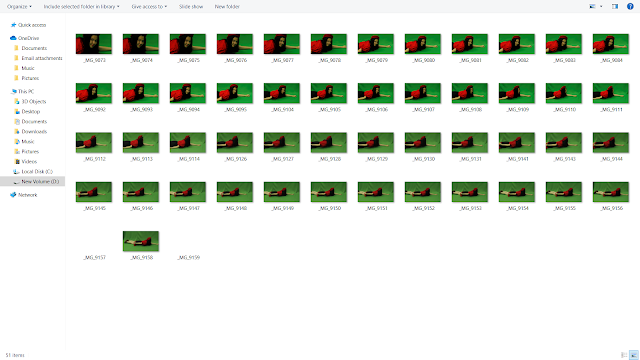 |
| Figure 6.5 Third Attempt Shots |
Week 13 (24/6/19)
Shooting Other Props
Finally, I've shot the actions of the actor and can focus on the props that I have to shoot. First, I made the props with cardboard and paint. I made two swords, a dragon key, the quest, quest menu UIs, the dragon's fire, rock and ice attacks. I also made another DIY green screen, now with a bigger area and shot the scenes with the props and especially the dragon in the story.
 |
| Figure 7.1 Shooting the Dragon with DIY Green Screen |
 |
| Figure 7.2 Shooting the Dragon with DIY Green Screen |
This is a collection of the props I made:
 |
| Figure 7.3 Props made and used for the Shoot |
I had quite a lot of shots for the props as well. I cleared up the shots for each scene and exported the images to After Effects.
 |
| Figure 7.4 Shots of Props |
 |
| Figure 7.5 Shots of Props |
Week 14 (1/7/19)
Editing on After Effects
After getting all the shooting done, it was time for me to edit my video properly on After Effects.
Previously I had edited parts of the video before to test out how it would run and look like, so this time I had to finalize the framerate, subject ratio and the background as well.
For the background, I went on Google Maps and looked for a place that looked like a foreign plain that looked like it would be in a game. The place I found was Yukon, Unorganized, YT Y0A, Canada. I took screenshots of the place in different angles and areas, then fitted it into the video after.
 |
| Figure 8.1 Screenshot of Yukon, Unorganized, YT Y0A, Canada |
 |
| Figure 8.2 Screenshot of Yukon, Unorganized, YT Y0A, Canada |
I also found and downloaded extra elements to be added into my fantasy world to make it look more like a game, and to show that it was a game world that the character went into.
 |
| Figure 8.3 Extra Elements |
#FEEDBACK: Both Mr Martin and Mr Razif looked at my progress on my computer. Mr Martin said that I needed to get the ratio of the human and the dragon correct so that it would look more realistic, and also the ratio of the subjects and the background. He suggested me to add some shadows at some parts, which I did. Mr Martin also taught me how to edit my key light better as some parts of my objects were translucent. He said that after editing all of that the whole thing might look better, but for now it's safe already and has enough stop motion sequence. Mr Razif said that I should keep the stop motion value instead of adding animation to my subjects. He suggested for me to use 8-bit game sounds for my audio.
After feedback, I went home and started editing my ratios and key light on After Effects.
 |
| Figure 8.4 Screenshot of Composition Timeline on After Effects |
I adjusted the ratio of the main character and dragon for all the scenes, so that it would look more realistic. I also added the game UI and extra elements to my composition, and edited the animated for it.
 |
| Figure 8.5 Screenshot of Composition Timeline on After Effects |
I also edited the background for each parts to make the composition better. I did some basic colour correction too for each composition by using the curves effect, so that the temperature, lighting and other qualities would be the same throughout the composition.
 |
| Figure 8.6 Screenshot of Scene Composition on After Effects |
Key Light
For my key light editing, previously what I did was select the green colour of the green screen through the colour picker and get rid of it, then increased the screen gain a little. But when I added the background into the composition, the objects turned out to look translucent. Mr Martin taught me how to solve the problem by changing the screen matte settings. First, I had to change the final result view to screen matte view.
 |
| Figure 8.7 Screenshot of Key Light Effect Settings on After Effects |
Then, I could see the black and white of the keying. I controlled the black and white gain of the screen from below the settings under I got what I wanted. Lastly, I changed the view to final result again and the translucent effect was gone, my objects looked solid again!
 |
| Figure 8.8 Screenshot of Key Light Screen Matte on After Effects |
I then exported the video into an .mov file:
 |
| Figure 8.9 Screenshot of Rendering on After Effects |
Here's my edited video with the ratio, background and key light edited properly, without final colour correction and sound:
Colour Correction
I moved the video file into Premiere Pro and proceeded with colour correcting my video using the lumetri colour settings. For the first scene, I gave a cooler temperature and raised the brightness and highlights to give it a night moonlight effect:
 |
| Figure 9.1 Screenshot of Colour Correcting on Premiere Pro |
I then colour corrected each scene and adjusted the brightness, contrast, highlights, shadows, whites and blacks, and also saturation. I used a filter for the colour as it helps achieve a game colour contrast look for my video. I also added faded film effect to set the mood to a fantasy adventure game world.
 |
| Figure 9.2 Screenshot of Before and After Colour Correcting on Premiere Pro |
I then exported the video into an .mp4 file on Premiere Pro:
 |
| Figure 9.3. Screenshot of Exporting Video on Premiere Pro |
Here's my colour corrected video without sound:
Week 15 (8/7/19)
Sound Editing + Submission
Last but not least, it was time to add and edit the sound into my video. First, I gathered all the listed sound components that I needed from freesound.org. I had different types of sound that I needed to find, namely the ambience, sound effects, foley, voice over, and background music.
 |
| Figure 10.1 Screenshot of Freesound.org |
These are the sound effects files that I downloaded and renamed so that it would be easier for me to locate in Adobe Audition.
 |
| Figure 10.2 Screenshot of Sound Effect Files Used |
As stated before, I had a few different kinds of sound for the video, so I created a multitrack mixdown, and added the video as reference. I renamed the tracks to ambience, sound effects, foley, voice over, and background music, and had two extra for layering sounds.
 |
| Figure 10.3 Screenshot of Video and Empty Track Layers on Adobe Audition |
I moved all the sound files to Audition and arranged them one by one according to the video reference. I then edited each file with the effects and settings that I learned throughout the semester. Then I adjusted the volumes and panning for each track so that everything would be balanced.
 |
| Figure 10.4 Screenshot of Editing Sound Files on Adobe Audition |
I spent a lot of time on the soundtrack especially for the sound effects and foley part as my video had lots of actions and even a fight scene. Here's the whole compilation of sound files for my video:
 |
| Figure 10.5 Screenshot of Compilation of Track Layers on Adobe Audition |
After that, I exported the track into an mp3 file and combined the sound and video in Premiere Pro. Here's my video with the sound that I edited:
Final Stop Motion Video with Sound
I made some small cuts at the start of the video because I realized that the falling onto pillow scene had extra frames and weren't connected to the next shot. I also added a "Play Again?' animation to the ending part of the video like what always happens at the end of a game. After that, I exported the video once again and uploaded the final to YouTube, and sent the link to Google Classroom.
Here's my final video for Task 3: Stopmotion:
Link to video: https://www.youtube.com/watch?v=5Th5WlIMCZs
And that's all for Task 3 and this module!


Comments
Post a Comment